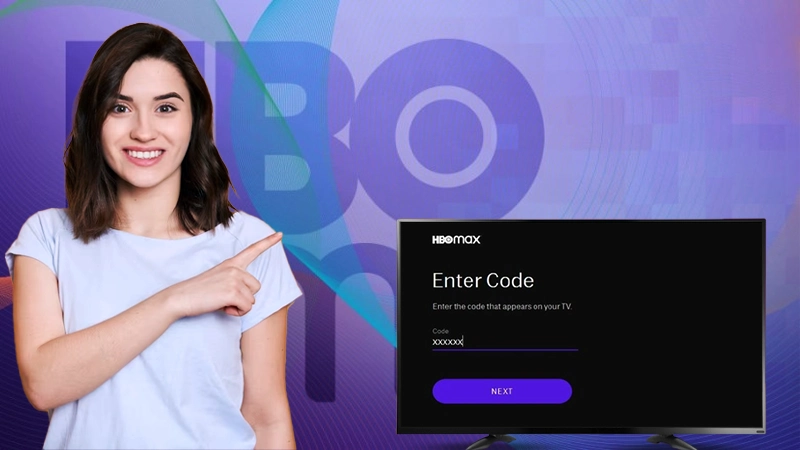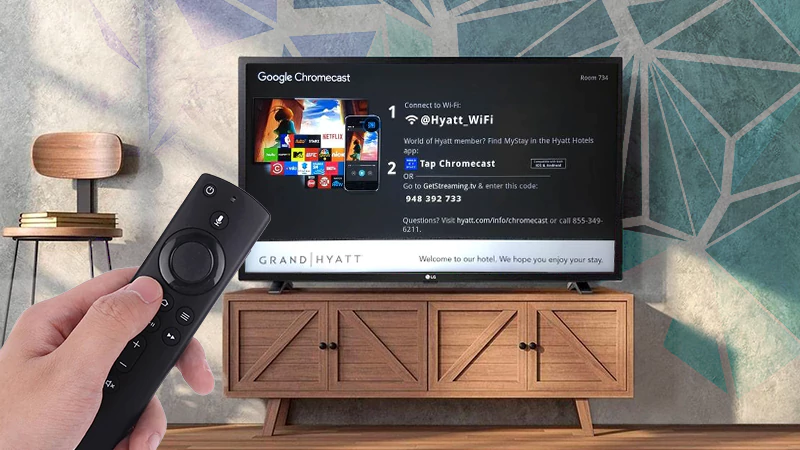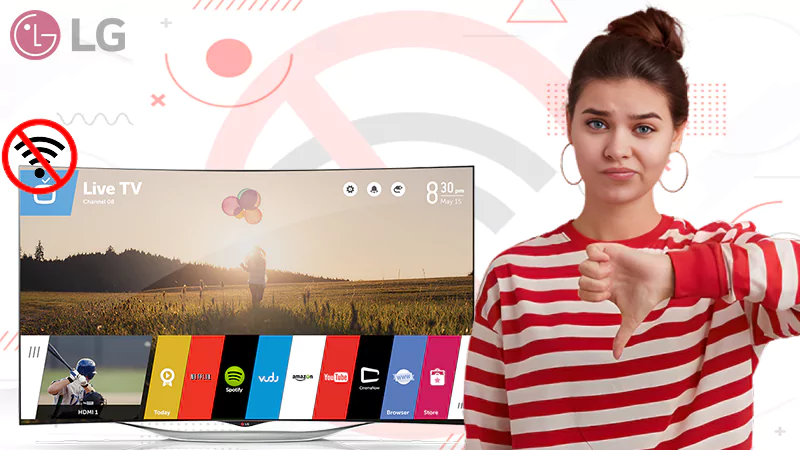If you are planning to buy a new Roku TV, you might be dubious about “Do Roku TVs have Bluetooth?”.
The answer to the above question is “yes,” but at the same time, you have to keep certain things in mind while connecting Bluetooth with Roku TV.
@RokuPlayer Does the Roku remote have a way to set up a Bluetooth headset? If so I can't see how to.
— Xana Kirigaya (@XanaKirigaya) November 28, 2016
The fact is that only some specific Roku TVs have inbuilt Bluetooth functionality. On top of that, even if you find some TVs supporting Bluetooth, you may need to buy some additional devices. This scenario makes the whole process a little more intricate than what you normally follow for other devices.
Another point worth noting is that connecting Roku TV with Bluetooth requires you to follow a procedure different from any ordinary method.
To clear all of your doubts, start reading this article and explore how to connect Roku TV to Bluetooth speakers and headphones.
Do Roku TVs Have Bluetooth or Not?
To put it simply, you can’t follow a direct approach to connect Bluetooth with your Roku TV. Therefore, to get it done indirectly, you are supposed to use the Roku app to get it connected to your Bluetooth device.
Having said the above, let’s discover all of the twisting approaches for how to connect Bluetooth to Roku TV through different methods:
Private Listening Feature
Using the feature “Private listening” in the Roku app, you can connect the two devices quite easily. To follow this approach, you can access the Roku app through your phone, computer, or even tablet, and it will let your Roku TV connect to a Bluetooth device.
Yes, you guessed it right. The app will become a mediator between your Roku TV and the Bluetooth device. Follow the guidelines I mentioned below to connect your Roku TV to the Bluetooth device:
- Launch the Roku app using any of your devices including your smartphone, computer, or tablet.
- Scroll downwards and select the “Remote” tab.

- Within the “Remote” section, choose the “Devices” icon. You can easily locate it at the topmost part of the screen.
- Subsequently, click on the option that reads “Pair Bluetooth device”
- A pop-up will appear on your Roku TV’s screen displaying the Bluetooth pairing option. At this time, turn towards your smartphone and finish the setup process.
- Visit the Bluetooth settings on your device to make sure you turn it on.
- Wait till you see the name of your Roku device on the phone’s screen. Once it appears in your view, select it.

Congratulations! You have successfully got your Bluetooth device connected to your Roku TV and now onwards, you can freely stream your favorite Roku TV content wirelessly.
Note: Every Roku device won’t have Bluetooth capability indeed.
For instance, Roku media streamers such as TCL 6 Series and Hisense R8F don’t support Bluetooth features at all. In these types of Roku devices, you have to rely on the Roku app completely.
However, for all those of you looking for a Roku device that has in-built Bluetooth, other options may be suitable for you and one such device is Roku Ultra.
Bluetooth Transmitter

Yes, you read it right, using “Bluetooth Transmitter” can help you connect either Bluetooth speakers or headphones to your Roku TV.
The pivotal role of the Bluetooth transmitter: Sending the audio signal to your Bluetooth speakers or headphones by connecting to the Roku TV’s audio output.
Furthermore, purchasing a Bluetooth transmitter is also not difficult at all. You can get it easily available offline at ordinary electronic stores as well as through e-commerce stores.
Roku TV Wireless Soundbar/ Roku Wireless Speakers
The third strategy to connect Roku TV to Bluetooth is by using Roku wireless speakers or Roku wireless soundbars. If you have any one of these two, you are good to follow the approach I mentioned below in this regard:
- All you need is to pair the soundbar or speakers with your Roku TV.
- Visit Settings and then Remotes & Devices.
- Finally, choose “Pair Bluetooth device”.
- After the Bluetooth pairing option appears on the screen, move to your smartphone and finish the process.
- Open your smartphone, tablet, or computer and see if the Bluetooth settings are enabled.
- Wait till you see the name of your Roku device on your phone’s Bluetooth list. Once you find the name in the list, choose it and that will end the process.
Roku Streambar/Roku Streambar Pro
The fourth way is to connect your Streambar or Streambar Pro to your Roku TV via Bluetooth. To know how can you do it by yourself, all you need is to follow what I have stated below through the steps:
- Visit Settings and within it the Remotes & Devices section.
- Subsequently, choose the option that says, “Pair Bluetooth device”.
- To complete the process, open your smartphone after you see the Bluetooth pairing screen.
- Launch the Bluetooth settings on your smartphone on your phone, tablet, or computer, and turn the feature on.
- Check if you see the name of your Roku device in your phone’s Bluetooth list.
- Finally, choose the name of your Roku device once you find it in the results.
Note: Follow the pairing process accurately, irrespective of the fact you are following the process by using the phone’s app or using a Bluetooth transmitter, or Roku wireless soundbar.
Connecting Bluetooth Headphones to Roku TV
Let’s say all of your siblings have met after several years. To spend some quality time, nothing can seem better than watching some trending shows or movies.
If you have a Roku TV, then congratulations, it has become simpler for you. All you need is to follow the guide I have mentioned below to know how you can connect your Bluetooth headphones to your Roku TV:
Note: Ascertain that your Bluetooth headphones are in pairing mode before you initiate the process.
- Switch on your Roku TV and long-press the Home button of your Roku remote.
- Visit Settings >> Remote & devices
- Now choose “Bluetooth >> Pair new device”
- Wait till your Roku TV scans your Bluetooth device. Pair the Roku TV with your Bluetooth headphones once the name appears on the screen.
- Follow the set of instructions to complete the pairing process.
Once the pairing is done successfully, you can start watching your favorite shows with private listening.
Can You Connect Roku to Bluetooth Speaker Without Using Smartphones?
You will be quite shocked to know that connecting your Bluetooth speakers to Roku TV without the use of smartphones is possible.
To learn how you can proceed in this manner, simply choose any one of the following two methods. Both of them prescribe connecting Roku TV to Bluetooth speakers without the use of smartphones.
Take the Aid of Firestick

Many of you may find Bluetooth speakers somehow expensive and that’s why for your ease, I have come up with an inexpensive alternative that you can opt for, i, e, Firestick from Amazon.
Additionally, you will be glad to know that you can easily cast Firestick from Android/iOS/iPad/PC/macOS. Coming back to the main topic, let’s see how Firestick can help you in the process.
| My Personal Experience I can say that using Firestick in this process is an amazing idea, and you won’t regret using it. I prepared a switch by myself from Roku to be used on Firestick. Earlier I was unsure of its positive results, but you will be surprised to know that it did wonders for me and I will suggest you try it once. |
Get the Official Roku Speakers
Let’s say you don’t want to use Firestick for connecting Roku to Bluetooth, then in this circumstance, you can opt for the second device, i.e., the official Roku speaker. At this time, it may seem unfair of Roku to force us to go on buying its products.
Briefly speaking, if you are not in favor of using the phone app for some reason, using Firestick and the official Roku speakers are the two alternatives for connecting your Bluetooth speakers to Roku.
Connecting the official Roku Bluetooth Wireless Speakers to Roku TV
Before you dive into the process, make sure that you are using an updated version of Roku. If you don’t do so, update the app on priority and once you are done with it, execute the steps I have specified below:
- Connect your Roku TV or Roku soundbar by going to “Settings >> Network”.
- Press and hold the home button of your Roku remote for 5 seconds.

- It’s time to choose your speaker or soundbar.
Hurray! You did it successfully and now you have got your Roku Wireless speakers connected to your Roku TV.
List of Roku TVs Having Bluetooth
You may come across several Roku TVs with Bluetooth while exploring offline or online, seems exciting?
For your ease, I have specified some of the prominent models that support the Bluetooth functionality but depending upon the brand and model, they may vary accordingly.
Let’s go through all those Roku TVs which hold Bluetooth capabilities:
| Brand | Model Number |
|---|---|
| Sanyo | FW32R19F, FW40R49FC, FW43R49FC, |
| FW50R49FC | |
| JVC | LT-55MAW595, LT-58MAW595, LT-43MAW605, |
| LT-43MAW595 | |
| Roku | Plus Series 4k QLED TV, Roku Plus Series 4k, |
| RCA | RTRU6527-US |
| Philips | 65PFL4864/F7 |
| Insignia | NS-43DR620NA18 |
| Hisense | 65R8F5 |
| Element | E4SW5518RKU, E4W6518RKU, E4AA65R-G |
| Sharp | LC-50LBU711U19 |
| Onn. | ONA24HB19E02 |
| Westinghouse | WR58UX4019 |
| Magnavox | 32MV319R/F7, 40MV336X/F7, 50MV336X/F7 |
| TCL | S535, R655, R635, S435, R648 |
It’s Time to Summarize
Amongst all the solutions, the “Private Listening Feature” incorporated in the Roku app is mostly used when it comes to linking Roku TV to Bluetooth.
Its audio device, before connecting to the Roku TV, first connects to your smartphone. Nonetheless, you can always choose to follow other procedures explained in this article.
Finally, connecting your Bluetooth speakers to your Roku or Bluetooth headphones is quite easy when you do it using your smartphone or computer. The process is indeed straightforward, but the task seems tedious when a guide is not available.
FAQS
Ans: Yes, they do exist. To take an instance, you can connect with only one Bluetooth device at a time, provided that the device is within the 30-foot range of your Roku device.
Ans: No. You have to check it manually.
- Visit Roku TV’s Settings.
- Choose Remotes & Devices>> Bluetooth
- Your Roku TV will have Bluetooth capability if the option that reads “Enable Bluetooth Devices” is enabled.
Ans: It may happen because of several reasons such as distance, compatibility, or interference.
Ans: Yes, you can do it either using the phone app or the “private listening” feature which you can easily find on your Roku TV.
Sources: