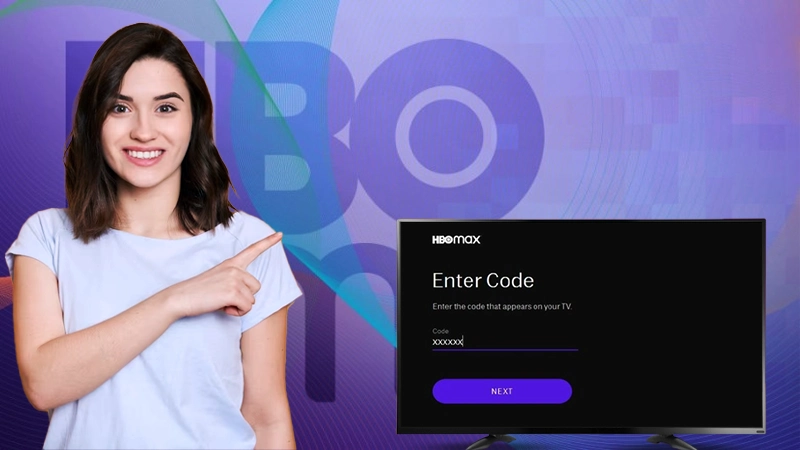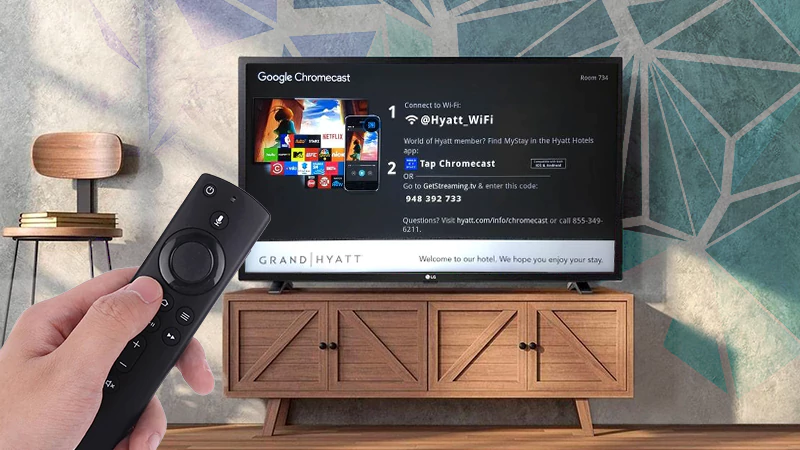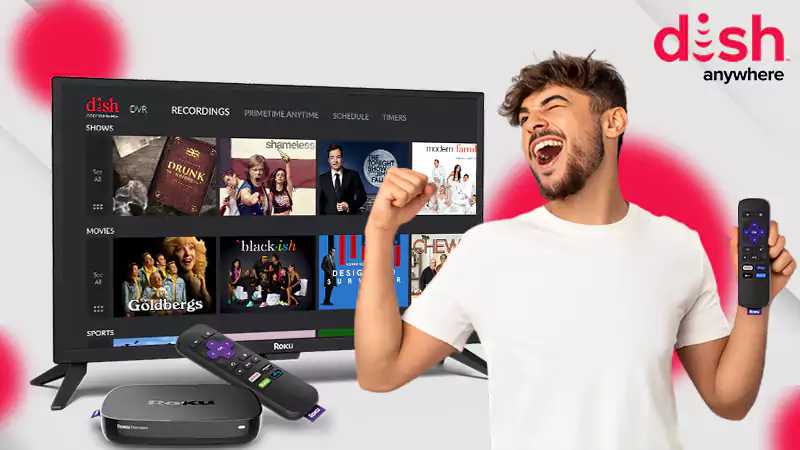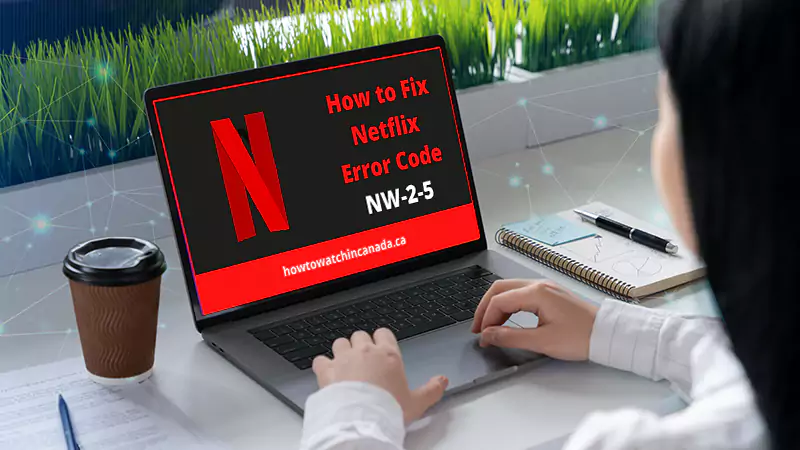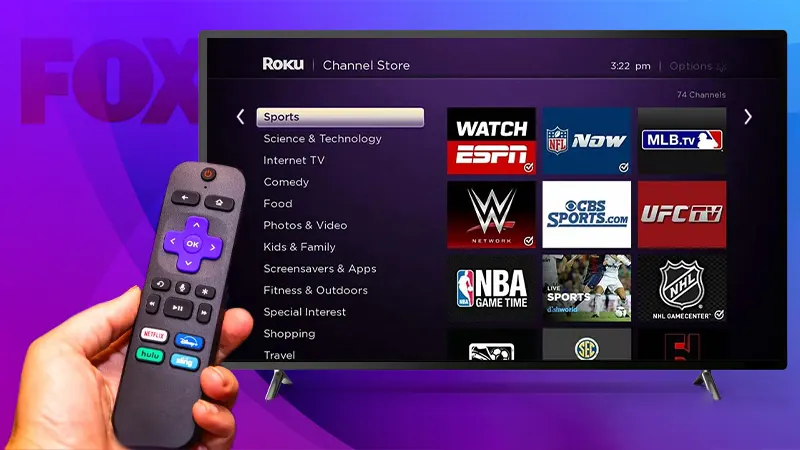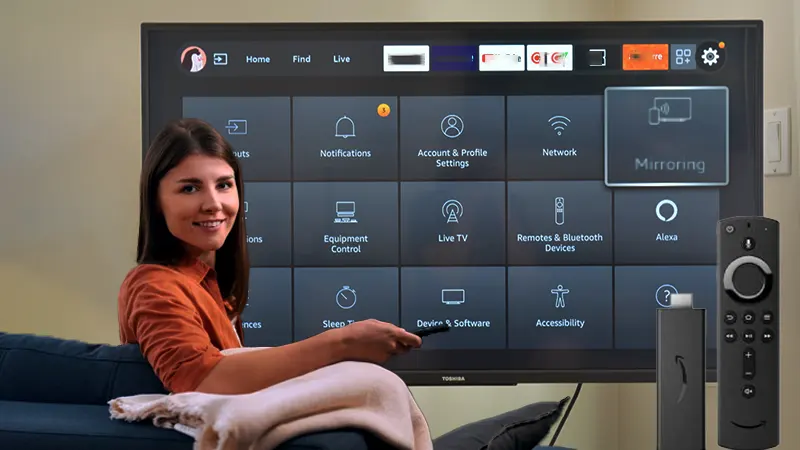Are you searching for ‘How do I find my Roku’s IP address’ to troubleshoot a network issue?
With swift streaming services and a huge entertainment combo, Roku is indeed one of the best online streaming platforms. Currently, Roku TV has around 71.6 million active users, which confirms its popularity. Being a Roku user it’s imperative for you to know the IP address on your Roku, as it comes in handy in troubleshooting network or firewall issues.
Here we have explained How to find Roku IP address. All you have to do is carefully follow through the article till the end to know where to find Roku’s IP address.
So turn on your Roku TV 📺 and let’s get started!
Find Roku’s IP address With the Remote
Finding the IP address with the help of a remote is the easiest thing. The Roku Device IP address is readily available within its menu and all you need to do is look carefully for the IP address. The following steps will help you locate your Roku device’s IP address in the easiest way possible: –
- Take your remote and open Roku’s Main Menu.
- Now, open Settings and search for the Networking option.
- Look for the About section under the submenu. In the About section, you’ll find your Roku IP address and other related network information.
See, I told you finding an IP address with Roku TV remote is way too easy, but things can get a little complicated if you don’t have your Roku TV remote with you. You may need to struggle a bit if you have lost your Roku TV remote but worry not. I have discussed the other way out to search for your Roku Device’s IP address without a remote in the following section so, read carefully.
Where to Find Roku IP Address Without Remote?
Losing your Roku remote will make direct access to Roku’s main menu inaccessible. However, there are a couple of ways through which you can search your Roku device’s IP address without using the remote. I have comprehensively discussed all those methods in the upcoming section.
How to Find Roku Device IP Address with Mobile (Remoku) App?
Finding the IP address with the Mobile app is just a matter of a few minutes. You can easily access your Roku’s IP address without worrying about where is the IP address on a Roku TV by following the below-given steps: –

- Open the REMOKU mobile app on your phone or tablet.
- Ensure that the Channels tab is selected and click on the Settings icon.
- In case you have more than one Roku device click on the three-dots icon present at the top of the screen.
- Tap on the View System Info option.
- Lastly, select the System Info section, and here you’ll find your IP address along with other network information.
Note- The users can only use this method if their mobile app was previously connected to their Roku TV.
Now, let’s see how you can find Roku Device IP address using the Remoku Chrome extension in the next section.
Method to Find the IP Address of Your Roku By Using Remoku Chrome Extension
Using the Remoku Chrome extension is another way to get Roku’s IP address without a remote. Remoku is a remote add-on for the Google Chrome extension for remotely accessing your Roku device.
The Chrome extension of Roku is a web app that allows users to use a virtual remote on their computer to control their Roku over their network. Here you’ll get to learn how to find Roku IP address with the help of a Remoku Chrome extension.
- Firstly, open your Chrome Web Store by searching Chrome Apps and search for Remoku, or you can type Remoku Chrome extension on your Chrome browser.
- Now, add the Remoku extension to your Chrome and hit the Add to Chrome option.
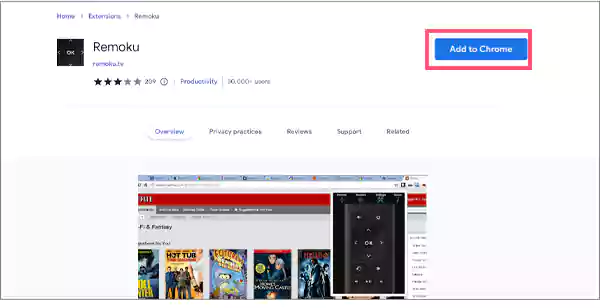
- Next, open the virtual remote by tapping on the R of the Remoku extension present on the top-right side of the screen.
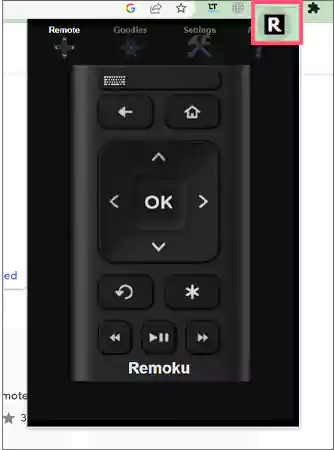
- On top, you’ll see the menu for the app, there you have to select Settings to open all tools for connecting to your Roku.
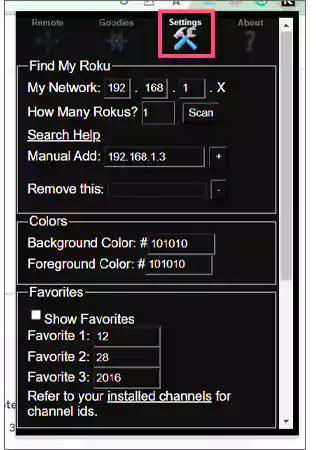
- You’ll find the Roku device IP address in the first two lines in the Settings section of Remoku. Here you have to make the IP address pattern match your network mentioned in the first line. This default IP address will work for the majority of Roku users, but you may face some problems if you have made any changes to your Roku network, ensuring that your Roku configuration matches. In the next line, you’ll see the number of Roku devices connected to your network and start scanning to find them.
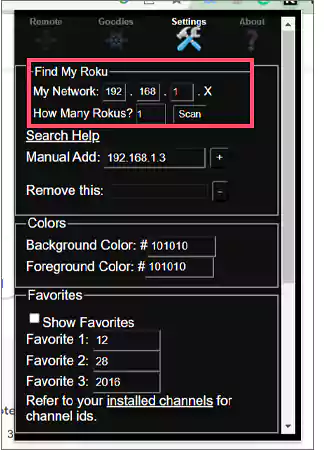
- Now, Remoku will scan through your network’s range of IP addresses to identify the one belonging to your devices. When the scanning is done Remoku will list them out for you.
See how easy it is to locate your Roku TV IP address with the help of the Remoku Chrome extension. Moving on, let’s quickly discuss how to find Roku TV IP address from Router in the following section.
How to Find Roku Device IP Address From Router?
The last method to identify your Roku IP address is through the router. The below-given instructions will help you know where to find the Roku TV IP address without remote: –
- Open any browser of your choice and log into your router’s admin interface by typing the IP address of your Roku router in the URL bar.
- The list of connected devices will pop up immediately on your screen. If you can’t see the list, sign in to your router and browse the status pages. The status page usually contains the connection information and will show the connected devices.
- Your router will display the list of Roku devices by their hostname next to their IP addresses. Through the list, you can easily identify your network’s Roku devices and their IP address.
- In case you don’t find any Roku names listed, search for the Mac addresses in the list of devices.
- In case you are still not able to find your Roku’s IP address, search for it on sites like WhatsMyIP.org if you have the full Mac address. The Roku devices will enlist Roku as the manufacturer.
Here, you need to remember that some routers let you keep up the device manufacturer by the Mac address in the interface. So you need to select Mac and info will appear on your screen.
So that was all about how to find Roku IP address. Generally, you need the IP address for connecting to your device with the Roku app. But things can get really annoying when you aren’t able to locate your IP address and end up browsing how to find your Roku device IP address or where is Roku IP address.
On top of that, losing your remote can add up to your struggle of finding your Roku’s IP address. But with the aforementioned methods, you can easily find the IP address even without a remote. Advancing the discussion to the end, let’s quickly take a look at the frequently asked questions.
Frequently Asked Questions
Ans: You’ll find the IP address of your Roku in the About section. To reach there you need to open Settings, there you need to select OK on remote, click on the Network option and select the About option to see your IP address.
Ans: The IP address is the strange string of numbers that helps in connecting Roku devices to the internet through the home network. Without the IP address, you won’t be able to stream your favorite movie, show, or game on Roku.
Ans: Weak Wi-Fi signals or too much interference between the Roku TV and Wi-Fi router are the main reason why your Roku is not connecting with your Wi-Fi.
Sources